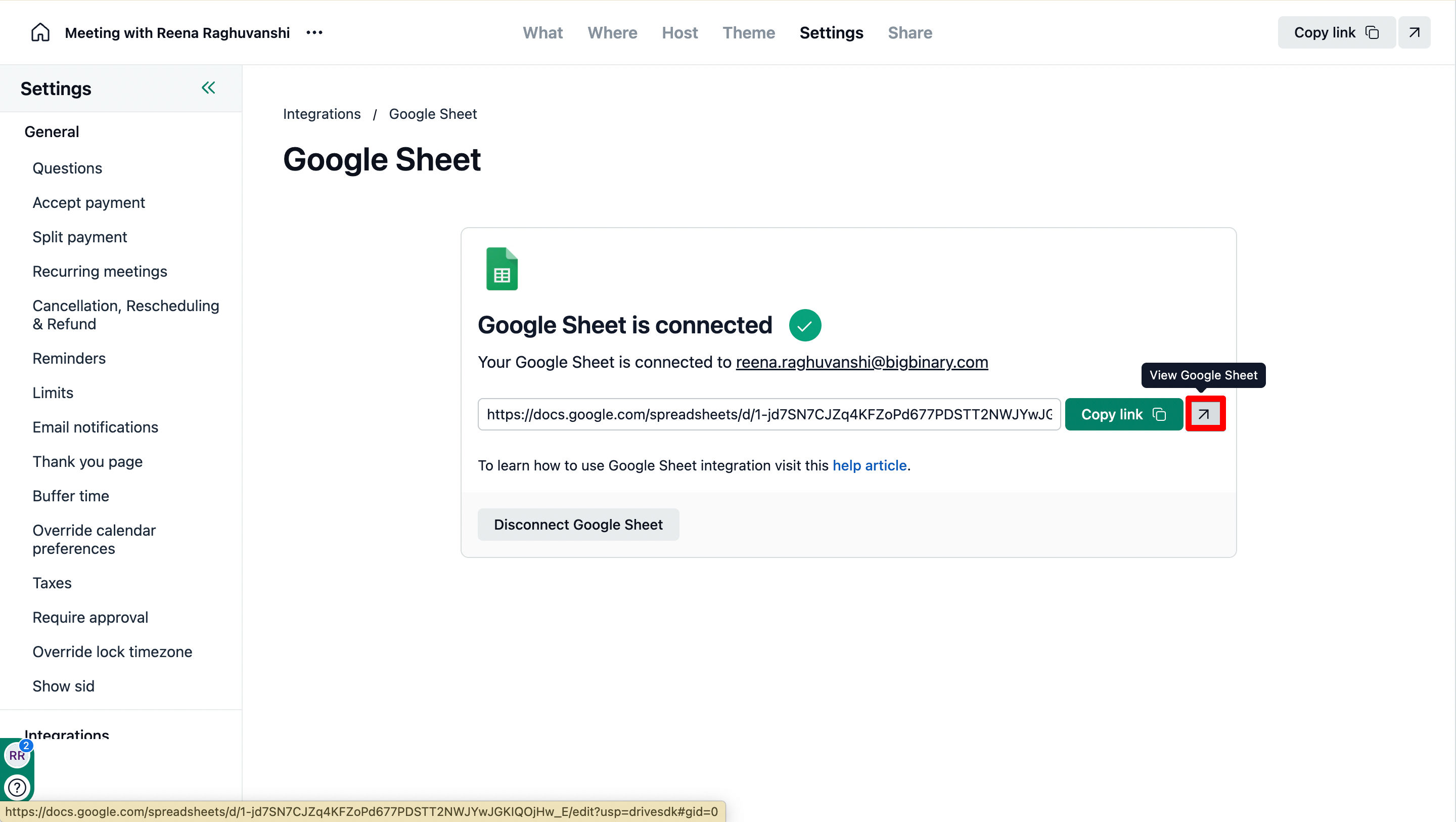NeetoCal integrates with Google Sheets to help you track meeting bookings easily. You can connect a sheet to each scheduling link for its specific data or at the workspace level from the Admin Panel to keep a record of all meetings. Every booking is instantly added as a new row, keeping everything organized.
Connect Google sheet with scheduling link
Go to the Scheduling links tab.
Select the scheduling link where you want to integrate Google Sheets.
Under the settings tab, click on the Integrations section.
Click on the Google Sheets card.
Click on Sign in with Google. Choose the Google account you want to connect.
NeetoCal will automatically create a new Google Sheet in that account.
After connecting, the sheet link will be displayed.
Connect Google sheet through the Admin panel
Go to Admin panel.
In other integrations, click on the Google Sheets card.
Click on Sign in with Google. Choose the Google account you want to connect.
NeetoCal will automatically create a new Google Sheet in that account.
After connecting, the sheet link will be displayed.
View the Google sheet
You can view the Google sheet from an individual scheduling link or from Admin panel by pasting the sheet link on a new tab or by clicking on the arrow icon.
Once a file is exported and is being viewed in apps like Microsoft Excel, Google Sheets, or Numbers( macOs), you can expand/align the columns so that you don't get confused on what data belongs to which column.
Default fields in Google Sheets
For every new booking, a row is added with:
Booking ID - Unique identifier for the booking
Booked On - When the booking was made
Meeting Time - Scheduled date & time
Meeting Name - Title of the meeting
Meeting Spot - Location or video conferencing link
Host - Host’s name from NeetoCal
Client - Name entered by the client
Client Email - Client’s email address
Meeting Outcome - Specifies the result of a meeting
Additional Guests - Any extra attendees
Amount (if any) - Payment amount collected during booking
Payment Time (if any) - Timestamp when the payment was made
-
Form Responses - Answers to custom fields (excluding name/email)
Form responses cannot be displayed in Google Sheets at the workspace level, as each meeting can have its own unique set of questions.