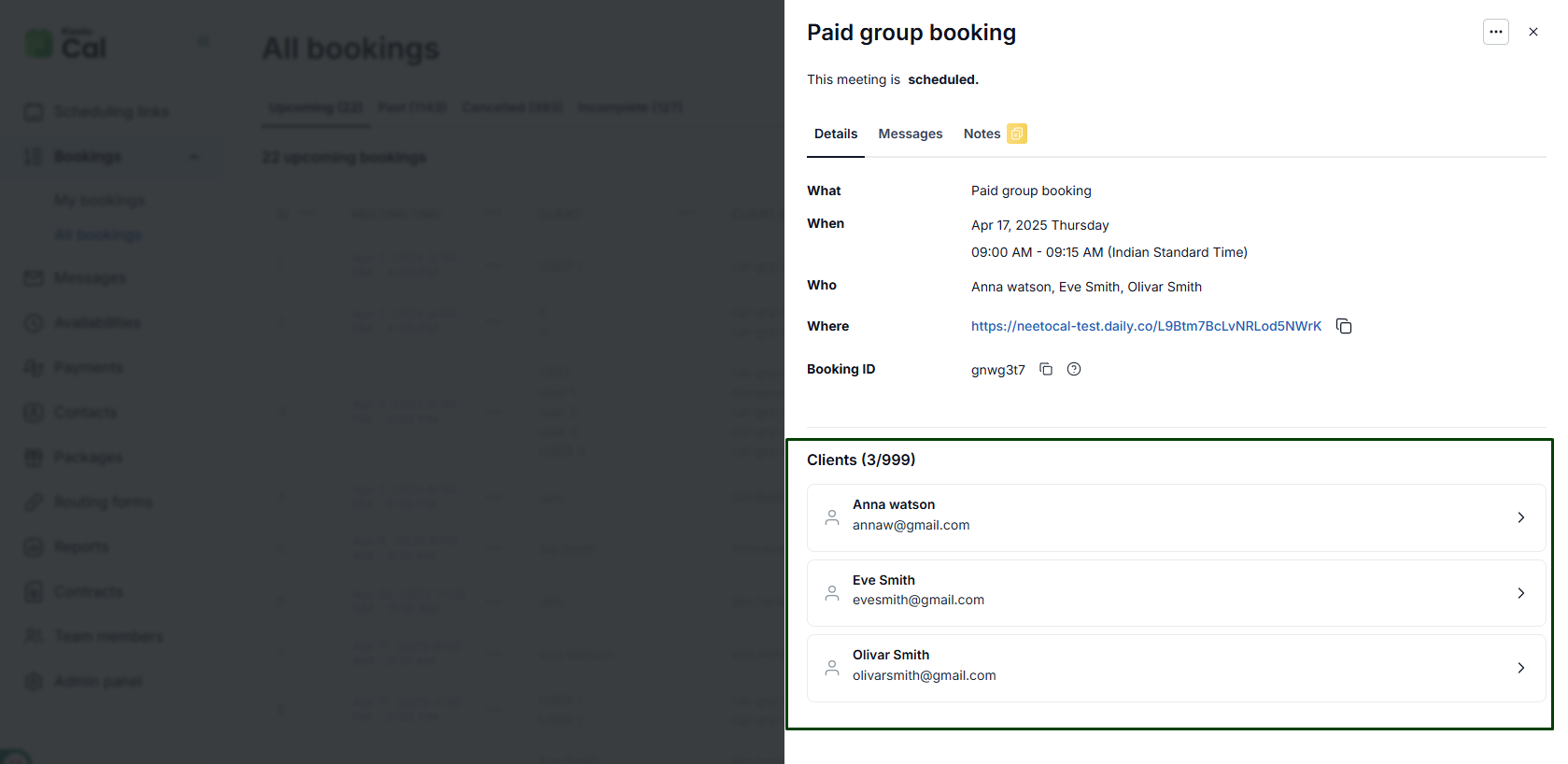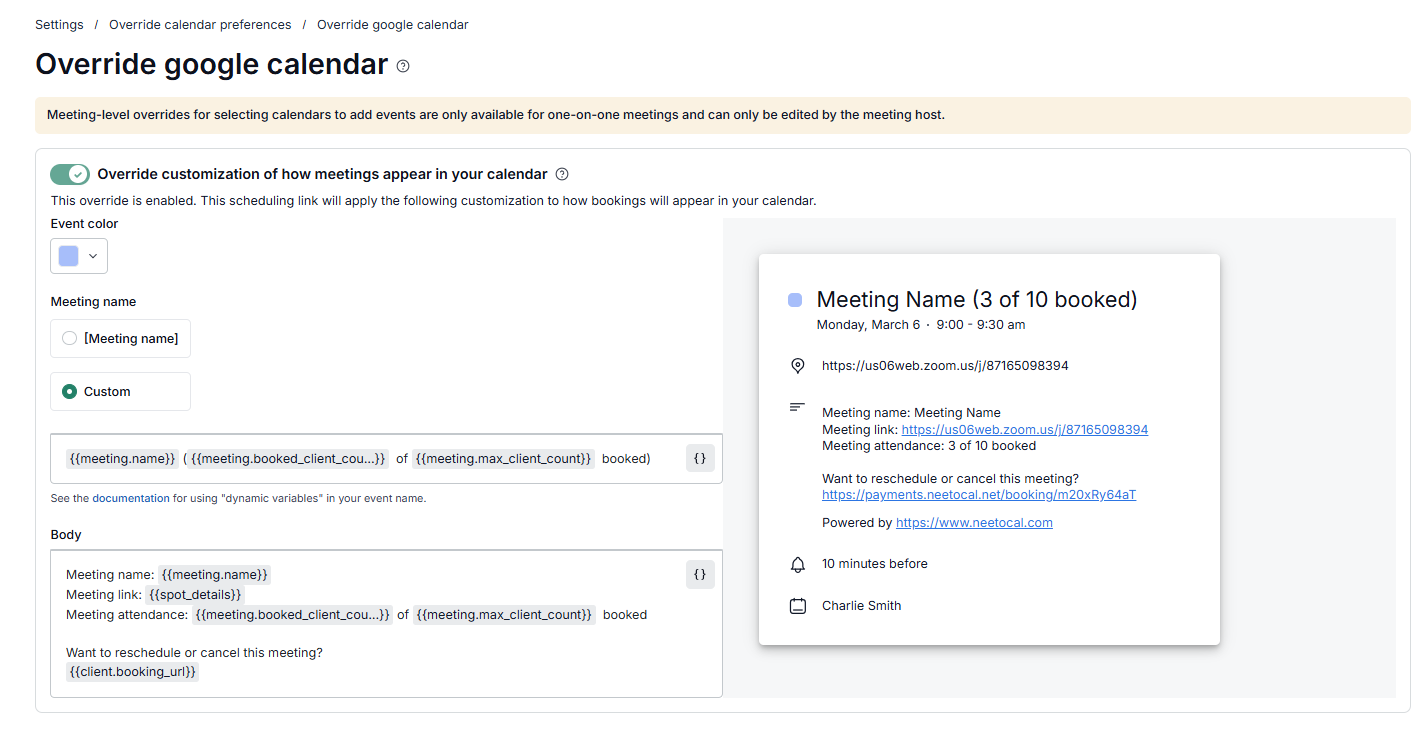A group meeting is a one-to-many meeting type where multiple clients can join a single meeting with the host. Group meetings are useful when the host wants to host webinars or training sessions that typically involve many clients.
In a group meeting, the host can set the maximum number of clients that can book a particular meeting. If the host has set the number as 50, then up to 50 clients can book the same time slot. The host also has the option to show the number of remaining spots on the booking page.
Let's say the host has set the maximum group size per slot as 10, and 9 clients have booked the meeting at 10:00 AM. The 10th client trying to book the same slot will see "1 remaining spot" under 10:00 AM. After the 10th client makes a booking, the 10:00 AM slot will no longer be available, as the maximum number of bookings has been made.
Creating a group meeting
Click on the Scheduling links tab from the left sidebar.
Click on the Add new scheduling link button.
Go to the fourth option, Group and click on the Continue button.
You will be redirected to the What tab, where you can enter the meeting details.
Choose the maximum group size per slot. You can also add custom number.
Click on the checkbox Show remaining spots on the booking page if you want to show the remaining slots on the booking page.
Click on Save.
Click on the arrow at the top right corner to view the booking page.
The number of bookings that can be made will be same as the group size you chose per slot.
Does NeetoCal hide other participants' emails in invitations?
Yes, when the host or other participants view invitations from the calendar, they can only see their own email. To view the complete list of participants and their email, the host can access the booking page.
Override customization of how meetings appear in your calendar
By default, the "Override customization of how meetings appear in your calendar" setting is enabled for group meetings. This means that for group meetings, the host will see custom meeting titles and detailed information, such as the number of clients who have booked the meeting, directly in the calendar.
This helps the host easily track attendance and view important details at a glance. The host can choose to turn this setting off to keep the calendar entries in the default format.
Why can't I change the meeting duration?
Let's say the host sets the meeting duration to 30 minutes. Clients booked the slots. Then the host changes the meeting duration to 60 minutes. This creates conflicts for the clients who booked the meeting.
To prevent scheduling conflicts, the host can not change the meeting duration if there are any existing bookings with that duration.
Messages for group meetings
The host can send messages to all or specific clients in a group meeting.
To send a message to all clients, click on the Bookings page.
Click on the meeting time for the group booking.
A side pane will appear. Click on the Messages tab.
Enter the message in the provided field.
Click on Send.
To send a message to individual clients, click on the client name.
A side pane will appear. Click on the Messages tab.
Enter the message.
Click on Send.
The client can view this message in the Messages tab of the conformation page. The client will also receive an email.
If clients send messages, the host can view them in the Messages tab of their individual booking pages.