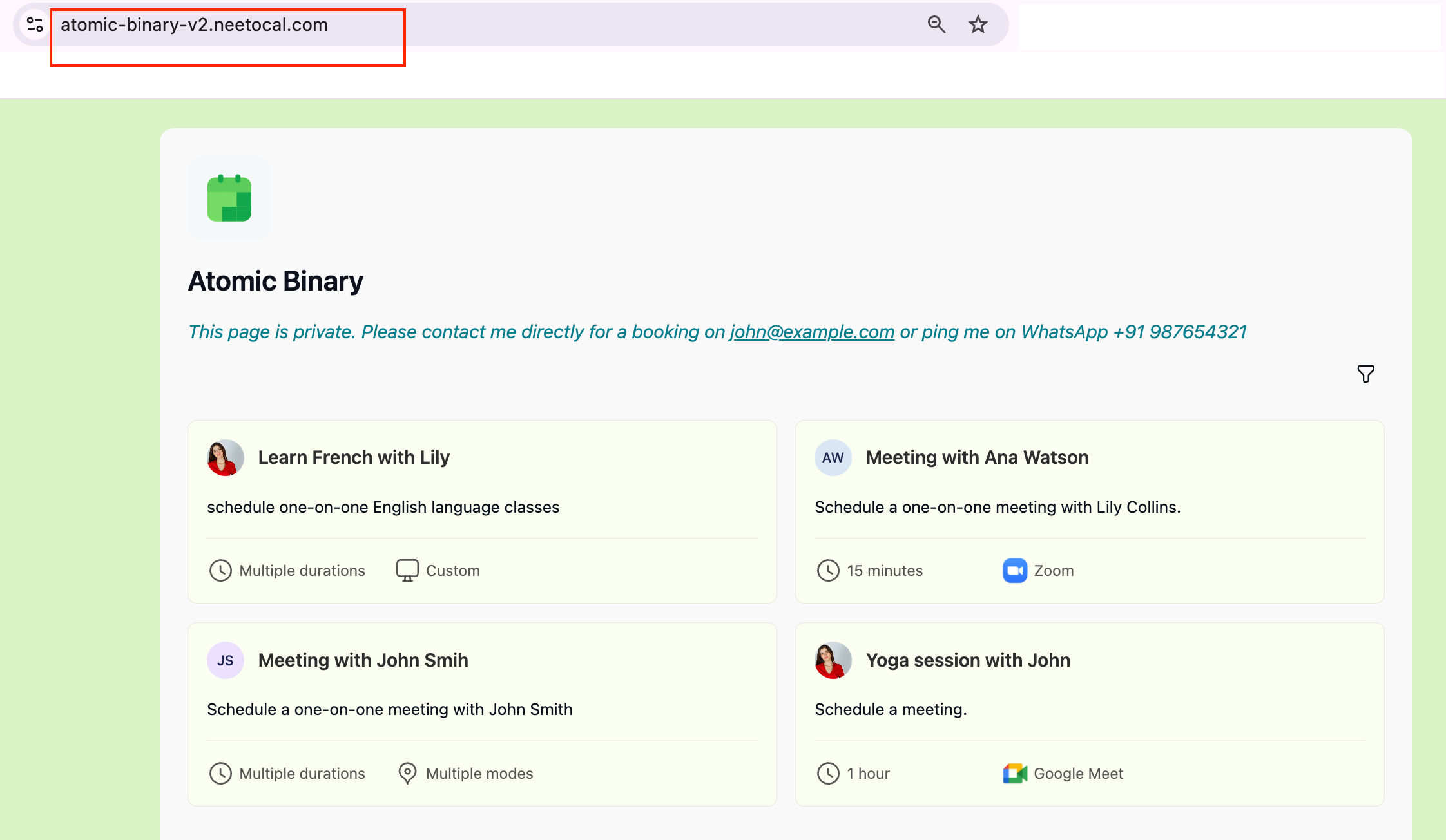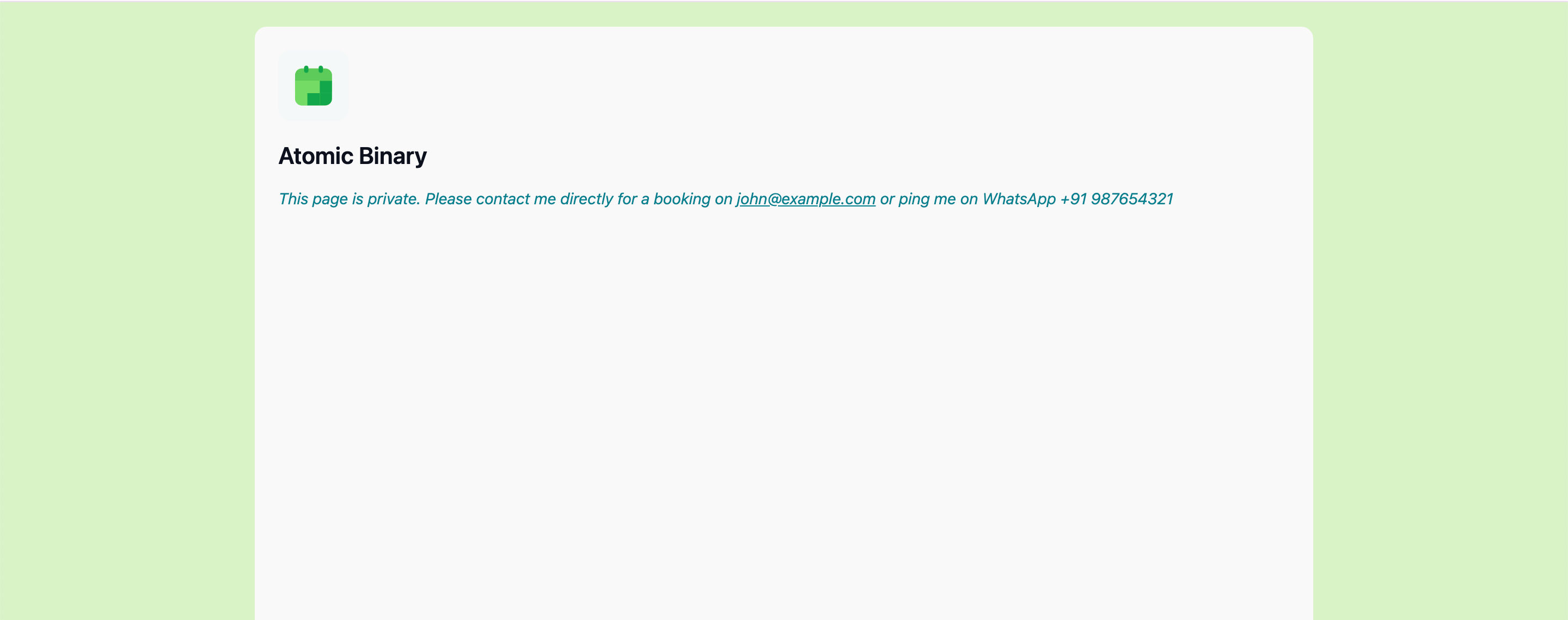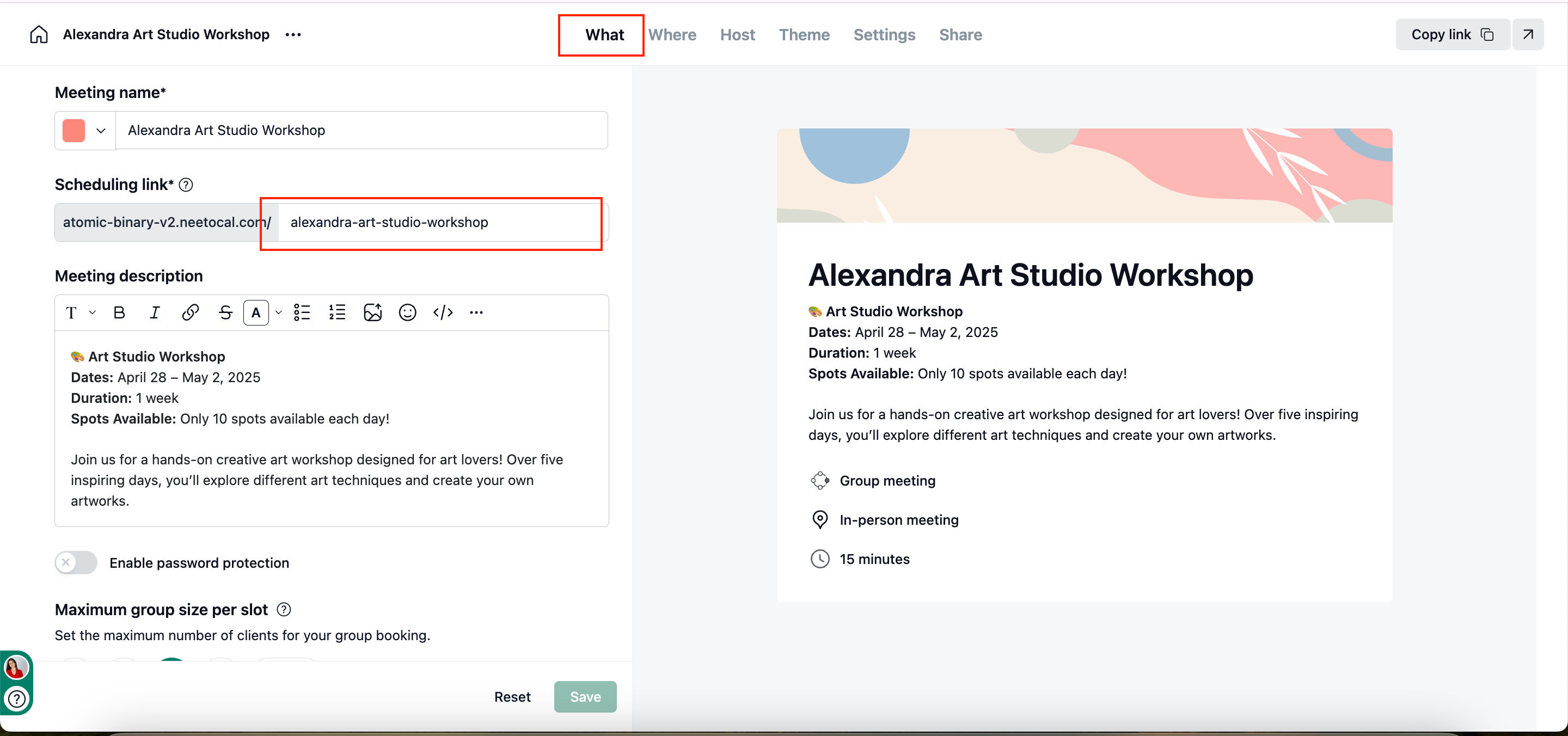Sometimes you may want to share a one-off scheduling link with someone without exposing all your other scheduling links.
This is how one-off schdeuling link looks like:
https://atomic-binary-v2.neetocal.com/one-off-f9b9a87975ac
But, if someone removes the extra code at the end of the one-off URL, they may be able to access your workspace homepage and see all scheduling links listed there as shown in below image.
If you want to keep your scheduling links private, there’s a simple workaround you can use. Which will:
Hide your scheduling links from being shown on the workspace homepage.
Ensure that only the people you share a specific one-off link with can book time with you.
Optionally, you can show a custom message on homepage instead of your scheduling links listing if one is accessing it.
How to hide your scheduling links from the homepage
-
Go to intro pages
Open your NeetoCal dashboard.
Navigate to Intro Pages in the left-hand menu.
-
Edit the homepage
You will see one homepage listed by default which can only be edited and cannot be deleted.
Click on triple-dot and then Edit.
-
Unselect scheduling links
In the edit view, you will see all your scheduling links that are shown on the homepage.
Unselect all the scheduling links you do not want to display publicly.
If you have created any packages, make sure to unselect those too.
-
Add a custom message (optional)
If you’d like, add a description such as “This page is private. Please contact me directly for a booking on [email protected] or ping me on WhatsApp +91 987654321”
-
Click Save.
What happens after this
If someone tries to remove the code from a one-off scheduling link and visit your workspace homepage, they will no longer see any of your scheduling links.
Instead, they will only see the custom message you added (if any).
-
In case if mistakenly you ended up posting your schdeuling link in public but later want to change it, you can always change the URL of your scheduling link under What tab.